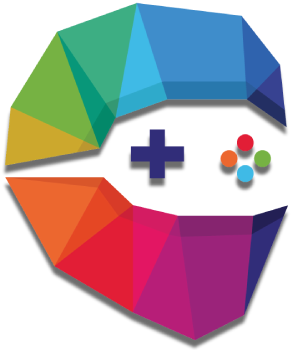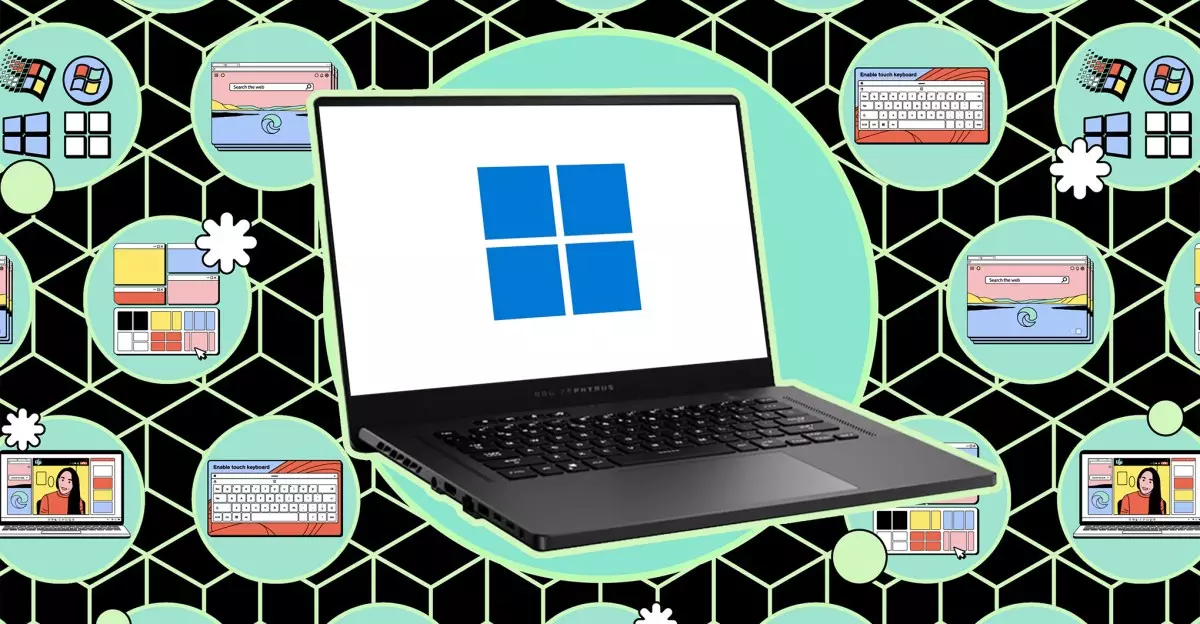In an age where digital privacy is increasingly compromised, safeguarding sensitive information on personal devices has become a paramount concern. The reality is that despite the seemingly robust security features that operating systems like Windows offer—such as passwords and biometrics—there are still numerous scenarios where your private data might be exposed. This can include situations ranging from unexpected theft to a curious family member wanting to play games on your device. Thus, the ability to occlude files and folders becomes not just a convenience, but a necessity.
The motivation behind concealing private data extends beyond mere curiosity. Many users store sensitive information, whether it’s financial records, personal correspondence, or project files that require confidentiality. The consequences of having such information exposed can be detrimental, spanning identity theft to reputational damage. Therefore, understanding the fundamental techniques available to hide files becomes essential.
Windows File Explorer offers some basic capabilities to hide your files, but what’s essential to recognize is that these features are not foolproof. Many users overlook the fact that anyone with basic computer knowledge can revert the settings to reveal hidden files. Hence, while the built-in functionalities are a start, they are certainly not the end-all solution for maintaining privacy.
Windows File Explorer provides the option to hide specific files and folders directly. Activating this feature is quite straightforward:
1. **Access File Explorer**: Open any window.
2. **Navigate to Options**: Click on the three dots in the top toolbar and select Options.
3. **Adjust Viewing Preferences**: Under the View tab, check the box for “Show hidden files, folders, and drives” to toggle visibility.
4. **Hide Your Files**: To conceal your own items, right-click on the file or folder in question, click Properties, and check the Hidden box before confirming with OK.
When executed correctly, these steps can keep files off the casual viewer’s radar, but as previously mentioned, anyone who knows how to adjust the settings can render them visible again. Therefore, this method only serves as a temporary shield.
For individuals seeking a more robust solution, third-party applications come to the forefront. Unlike the limited capabilities of File Explorer, dedicated software can provide a more secure hiding solution. One particularly notable option is **Folder Lock**, which I have personally found reliable and straightforward.
Folder Lock allows users to not only hide files but also effectively lock them away. When this application is running, files stored within it are entirely invisible in File Explorer. A unique feature of Folder Lock is its ability to sync across devices, adding to its utility. Although the Pro version comes with a fee, the free version generally suffices for most everyday users.
During the installation of Folder Lock, users are prompted to choose a storage location for their secure locker. A wise practice is to place this locker in deeper subfolders rather than on the desktop, enhancing its obscurity. The initial setup also requires an email and password for access, which adds an additional layer of security.
Once Folder Lock is set up, users can easily add sensitive files simply by dragging them into their locker. This locker functions similarly to any other folder in the operating system, allowing users to manage files with ease—whether they’re duplicating, copying, or deleting. To enhance security further, the option to lock the folder—sealing it from prying eyes—can be activated with just one click.
Among the standout features of Folder Lock is its **Secrets section**, designed specifically for the secure storage of passwords, important notes, and credit card information. Additionally, the application offers a file shredding feature, which ensures that deleted items are irretrievable, enhancing overall data security.
Using AES 256-bit encryption, Folder Lock effectively protects your files against unauthorized access. Furthermore, for those who prioritize data backup, the option to link to cloud services like OneDrive, Google Drive, or Dropbox ensures that your information remains intact and accessible even in emergencies.
Concealing sensitive data on your laptop is not only advisable but essential. While Windows provides basic tools, leveraging dedicated applications like Folder Lock will significantly enhance your data protection efforts. This blend of awareness and technology is vital as we navigate a world where maintaining privacy demands a proactive approach. Take the necessary steps to safeguard your files and ensure that your personal information remains just that—personal.